If you’re like most people, you look at the back of a memory card pack and immediately feel confused. There are lines of numbers and codes, each of which is about as meaningful to you as directions in a foreign language. You know they mean something, but you aren’t sure what.
Chances are, one of those meaningless jumbles of characters is the memory card’s read and write speeds. Though you don’t understand what they mean now, it’s important that you do when you buy a memory card.
Understanding Read and Write Sata Speeds

Image by PublicDomainPictures from Pixabay
Read and write speeds simply refer to the performance capabilities of your storage device. The best way to describe read and write speeds is in terms of load time. Think about when you go to open a webpage. If a page takes a long time to load, it may be because of your own internet provider’s capabilities, but chances are it’s because of the website itself. The website is probably low performing and unable to handle a number of requests at once, or it isn’t capable of spreading content across a large geographical region. The same concept applies to a low-quality memory card.
Cheaper memory cards likely come with lower capacities, which mean that it will take a long time to retrieve stored data and a long time to upload data. If you simply want a memory card to store your essay for school, slow read and write speeds wouldn’t necessarily be a big deal. However, if you’re a photographer who counts on fast upload speeds so you can make the edits and get them out to the client ASAP, slow read and write speeds could really put a damper on your profit.
The READ speed of a memory card or storage device refers to how long it takes to retrieve (read) a document or data. The WRITE speed refers to how long it takes to save (or write) data to a device. Read/write speeds apply to all types of storage devices, both internal and external, not just memory cards (though that serves as the best example).
Read and write speeds are identified with a p/s marker, which means “per second.” For instance, if your device says that it has a read speed of 32 MBps and a write speed of 24 MBps, it can upload 32 MB of data per second but only save 24 MB of data in the same amount of time.
SSD vs. HDD
A factor that plays a huge role in how fast data is read and written is the storage component itself. There are two types of storage components: Solid State Drive or Hard Disk Drive. Many people want to know which is better: SSD or HDD, but the truth is, both have their merits and pitfalls.
On the one hand, HDDs are far more affordable and can store large amounts of data. It is not uncommon for HDDs to store one terabyte or more. That said, bootup time is relatively slow, averaging at about 30 to 40 seconds, and it utilizes a lot of power. It’s also noisy. When you upload or download data on an HDD, you can hear it and sometimes feel it via vibrations. While that’s not necessarily a bad thing, it can make you feel as if your computer or device is overheating. Speaking of which, HDDs do generate some heat, though not enough to be dangerous to a device. HDDs have a failure rate of about 1.5 million hours, and they are susceptible to magnets. Any data stored on an HDD that comes into contact with a magnet is apt to be erased. Finally, HDDs have an average read and write range of between 50 and 120MBps.
SSDs are more expensive than HDDs—significantly more so. A single gigabyte on an HDD is just $.03, while that same amount on an SSD is $.20. SSDs don’t store nearly as much as the average HDD either. Average storage capacity on an HDD is between two and 10 TB, whereas the average capacity on an SSD is typically no more than one TB. That said, there are several advantages to an SSD over an HDD.
For one, SSDs are silent when they work, so you don’t have to worry about your computer combusting when you use one. They also don’t overheat, so that’s comforting. The lack of sound and heat may be the reason for their low energy draw, making them much more energy efficient than HDDs. The average booting time for an SSD is between 10 and 13 seconds, significantly faster than that of a typical HDD. The failure rate of an SSD is at about 2 million hours, and data is not susceptible to magnets. Finally, the read and write speeds of a typical SSD hover between 200 and 550 MBps.
Unfortunately, whether you choose an HDD or an SSD, you are forced to choose between speed and performance and storage capacity. As of right now, there are not a lot of storage options that provide both.
BEST FREE TOOLS TO TEST YOUR SPEEDS
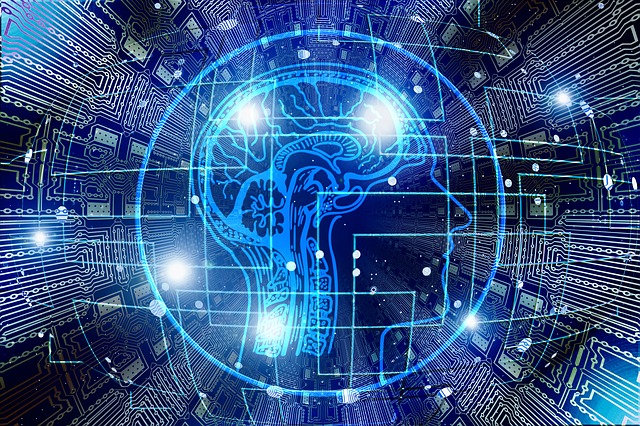
Image by Gerd Altmann from Pixabay
Unfortunately, you cannot always rely on the manufacturer’s packaging to tell you how fast your storage device really is. When manufacturers test read and write speeds, they do so on devices that are completely wiped clear of everything, save for the data being read or written. This alone exponentially boosts a hard drive’s speed. If you want to know how fast your hard drive performs on your device, use one of these free apps:
- CrystalDiskMark: Whether you want to test the read and write speeds on a RAMDisk, USB drive or memory card, this is a great app for doing so. It’s versatile and user friendly and can test anywhere from 50MB to 4GB worth of data. You can set a number of tests you want the app to run to account for all of your data, if you feel it’s necessary to do so.
- HD Tach: This tool is an oldie but a goodie, which is why it made the list. First introduced in 2004, this app can only be run in XP compatibility mode for Windows Vista or newer. That said, it produces accurate results within minutes for both long- and short-block tests. In addition to a host of other information, it will reveal your average read speed and access time.
- HD Tune: HD Tune is one of the most popular hard drive benchmarking tools. It’s simple to use and graphs both the minimum and maximum average read and write speed in milliseconds and burst rate. You can measure your data in blocks as large as 8MB, and a slider can measure both slower and faster test speeds.
If you’re someone who stores a lot of data or who stores and accesses data regularly, it wouldn’t hurt to download one of these free tools. Though it will take up more space on your hard drive, it’s space well taken, as it can help you keep your drive relatively clear and performing optimally.
BEST SATA HARD DRIVE TO BUY

Image Source : pixabay
Though cloud-based storage options have reduced the need for SATA-based hard drives (Serial ATA), they’re still a necessary component for anyone who does a great deal of work at the computer or on a digital device. To ensure that you have the SATA device that will fulfill all of your needs, look at budget, storage capacity and, of course, SATA speeds. Some of the best devices that are new to the market include:
- Seagate 2TB 7200RPM FireCuda: Whether you want to store video, pictures, music, games, text or all of the above, this storage device offers more than enough space for your needs. Even if you do use up the capacity, it is five times faster than the traditional desk top drives. The device comes with a five-year warranty, just in case.
- Seagate 3TB 7200RPM BarraCuda: Seagate was really working last year. The BarraCuda is runner up to the FireCuda, and is only so because it’s slightly smaller than its predecessor and comes with a two-year warranty instead of five. It’s ideal for both desktops and laptops and provides the perfect combination of speed, quality and capacity. If you’re looking for versatility and affordability, the BarraCuda is a good option.
- WD Black 6TP: If SATA speeds are what concern you most, this hard drive is for you. Though its storage capacity is slightly smaller than that of the BarraCuda, it houses a dual-core processor that works double time to download and upload your data at swift speeds. It also maximizes caching algorithms in real time so as to optimize read and write times. It comes with a five-year warranty so that you have the protection and peace of mind you desire.
CONCLUSION

Image by Photoshot from Pixabay
If read and write speeds didn’t mean anything to you before, hopefully they mean something to you now. By understanding SATA speeds, you can pick the best hard drive for your particular needs, device and budget.


Leave a Reply